What is It?
MFA means that when you attempt to login to an application, apart from a username and password, a separate step on a different application and/or device, to confirm your identity, usually involving an SMS or token.
Why is it a good idea?
Using a separate method to authenticate makes it vastly more complex for hackers attempting to login to your account, as it not only requires guessing your password (noting that Event Gate already limits the amount of guesses), but they would also would require access to your second application and/or device in order to login, in Event Gate, that would be your mobile device.
How does it work in Event Gate?
Multi-factor Authentication is currently available on request. Once enabled, the next time you or any other users attempt to log in, Event Gate will request the user to setup MFA for their account with the following screen:
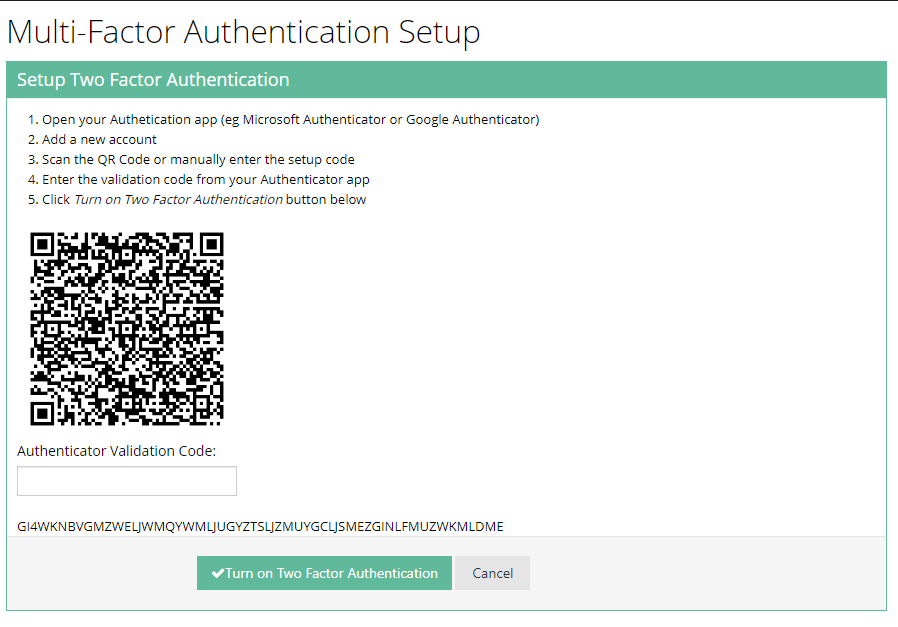
There are many Authenticator apps that are currently available for both Android and iOS. Two popular apps are:
- After downloading and installing your authentication app of choice on your mobile phone, proceed to add an account.
- Select the option to Scan a QR code. After scanning the QR code your account should be added to the authentication app.
- View the newly added account and in Event Gate, proceed to enter the 6 digit number into the “Authentication Validation Code” box below the QR code.
- Click “Turn on Two Factor Authentication”, you should see the following indicating MFA has been successfully configured on your account:
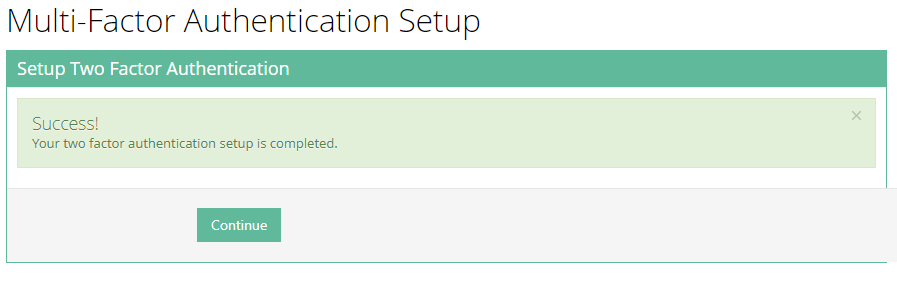
Next time you log into your account, you will now have an extra security check to enter your Authenticator Validation Code, which you can access via the authenticator app that you have installed.
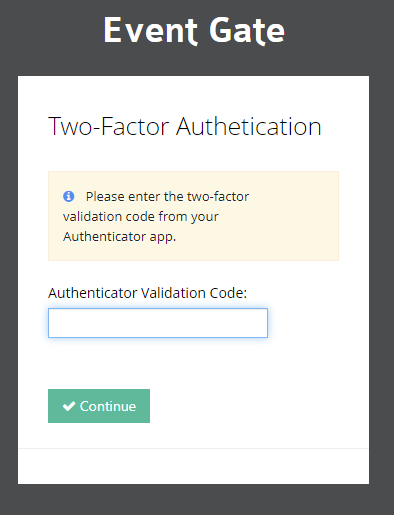
After entering the 6 digit code generated by the authenticator app you may proceed to click the Continue button to complete your login.
What if I change my device?
If you change your device or no longer have access to the Authenticator account that was originally setup, you can request your administrator to reset your MFA.
How to Reset MFA for a User
An Administrator can reset MFA for a user by
- Navigating to Settings -> Users
- Selecting the User account that needs to be reset
- Selecting the “Administration” tab
- Clicking the “Reset” button
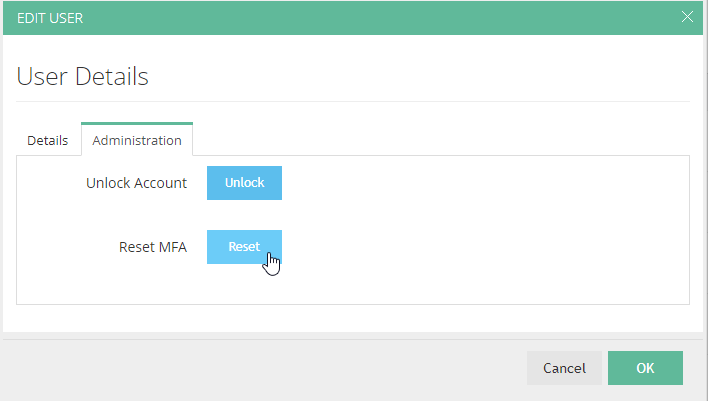
After this process, the next time the user logs in, they will need to repeat the Multi-Factor Authentication Setup process.