Event Gates flexibility to handle different ticket types and combinations is one of it’s key strengths. Γö¼├íIn this tutorial we will cover:
- Normal Tickets
- Early Bird Tickets
- Discount Code Tickets
- Group Discount Tickets
- Optional Tickets
- Package Tickets
- Free Tickets
- Deposit Tickets
- Contact Group Tickets
Please see our other tutorial on ticket combinations which details how to set up your tickets to achieve the desired registration workflow.
1. Normal Tickets
A normal ticket must be added before any of the other tickets can be added.  You may add as many tickets as required for your registration form.  The basic steps for adding a normal ticket are as follows:
1. Click “Add New Event” from the “Events” tab, or edit an existing event.
2. After entering the required details on the “Event Details” tab, navigate to the “Ticketing” tab.
3. Enter the “Quantity of Tickets Available for Sale”. This is the total number of tickets available for sale at your event. Individual ticket quantities can be configured as required, covered in another tutorial.
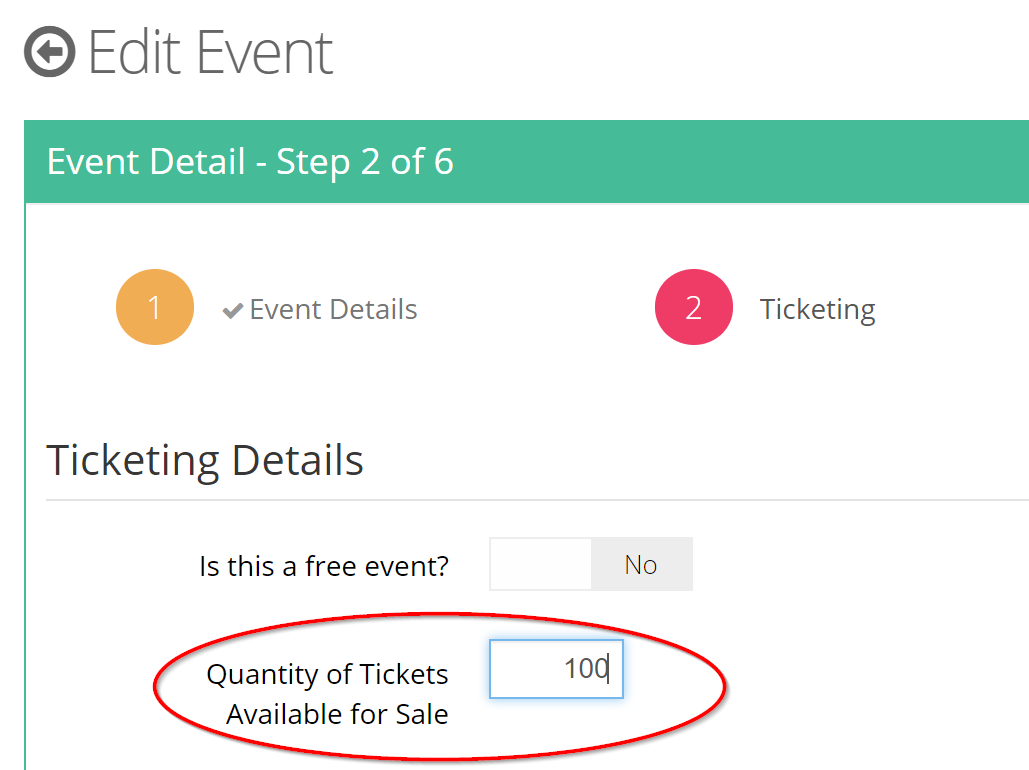
3. Click the “Add” drop down in the “Ticket Types” section.
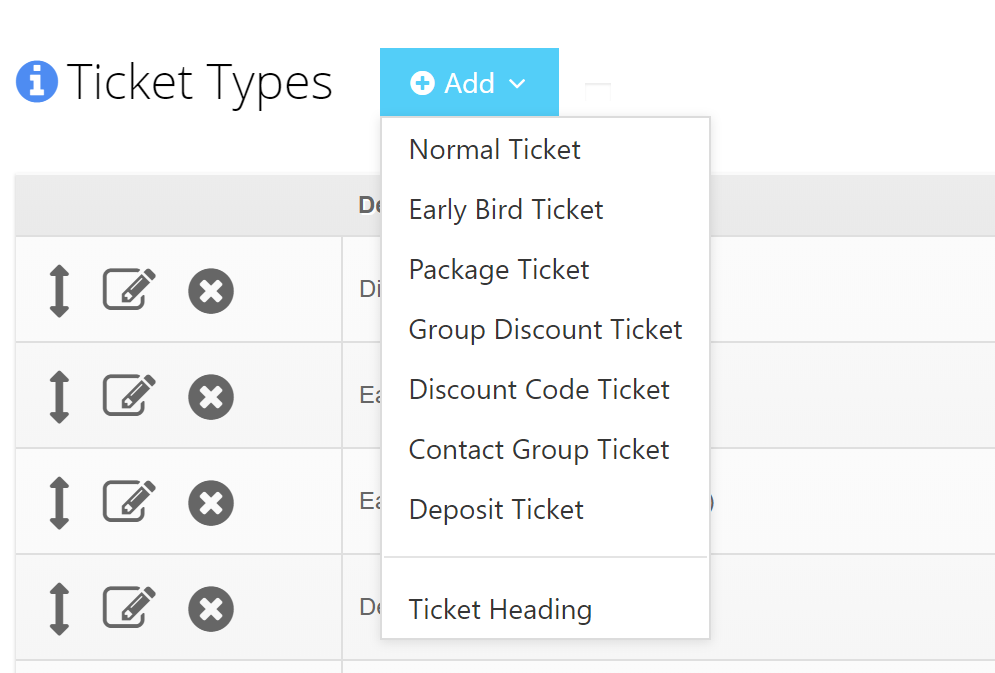
4. Select the “Normal Ticket” option and the following screen is displayed:

5. Enter the ticket description and the ticket purchase price.
6. Click the “Ok” button to save the ticket. There is also a “Ticket Options” tab which reveals a set of advanced options. These will be covered in another tutorial.
2. Early Bird Tickets
Early Bird tickets allow you to display a ticket for a cheaper price until a set date. Follow these steps to add an Early Bird ticket:
1. You must enter a “Normal” ticket type first. This will be used as the ticket on which the early bird ticket is based.
2. After you have added the “Normal” ticket, click the “Add” button and select “Early Bird Ticket”.
3. Select the ticket on which you want the early bird discount to be based (in the case below, the “General Entry” ticket has been selected:
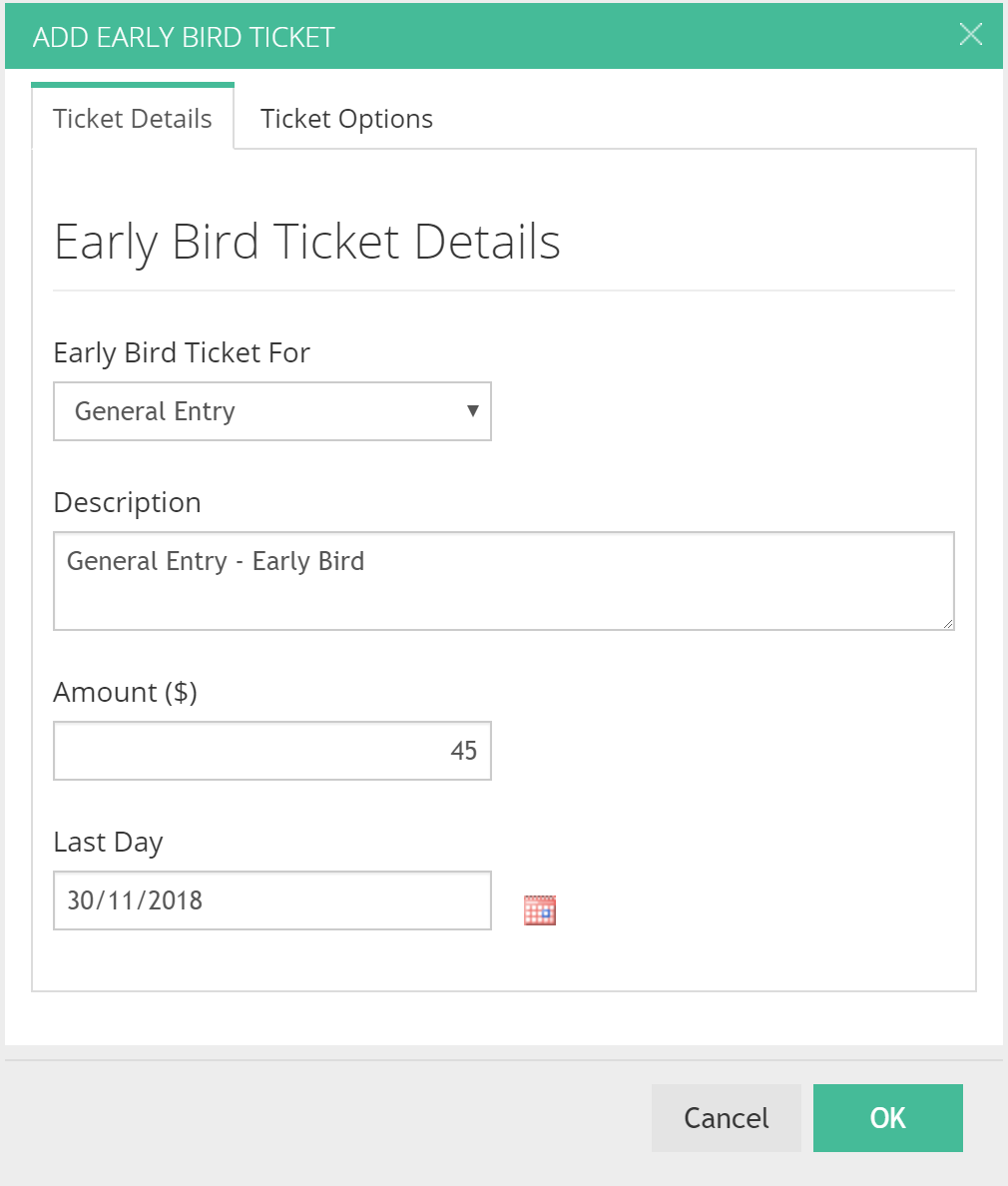
4. Enter the ticket description. You may add a note as to when the early bird discount will expire, or optionally add this detail in a ticket heading (covered in another tutorial).
5. Enter the discount price, in this case $45.00
6. Lastly, enter the date until which the early bird discount applies and then click the “Ok” button.
This early bird ticket will be displayed in place of the selected “General Entry” ticket until the entered “Last Day” has been passed.
3. Discount Code Tickets
Discount code tickets allow you to set up a ticket such that registrant’s can enter a discount code (chosen by you) that will reduce the purchase price of the ticket. Follow these steps to add a Discount Code ticket:
1. After you have added the “Normal” ticket, click the “Add” button and select “Discount Code Ticket”.
2. Select the ticket on which you want the discount code ticket to be based (in the case below, the “General Entry” ticket has been selected:
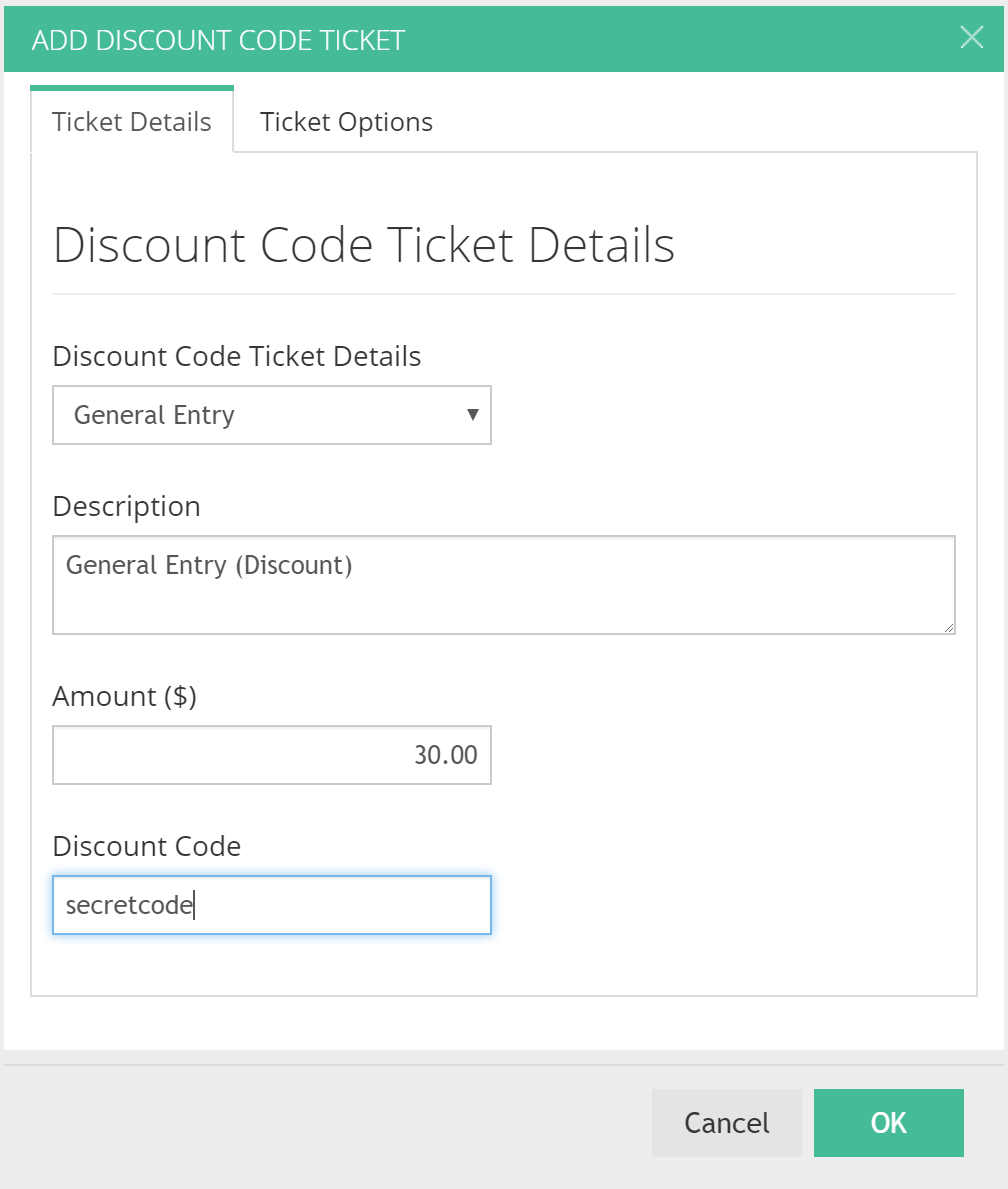
3. Enter the ticket description.
4. Enter the discount price, in this case $30.00
5. Enter the discount code, which will be the code entered by your registrant’s to receive the discount, in this case we have entered “secretcode”. Γö¼├íUsually the code will beΓö¼├ícommunicatedΓö¼├íto a members list via email, or could be added to promotional material so you can determine where you are getting the best advertising results.
6. Click the “Ok” button to save the discount code ticket.
4. Group Discount Tickets
Group discount tickets allow you set a minimum group size before the group discount applies to the ticket purchase.
Follow these steps to add a group discount ticket:
1. After you have added the “Normal” ticket, click the “Add” button and select “Group Discount Ticket”.
2. Select the ticket on which you want the group discount ticket to be based (in the case below, the “General Entry” ticket has been selected:
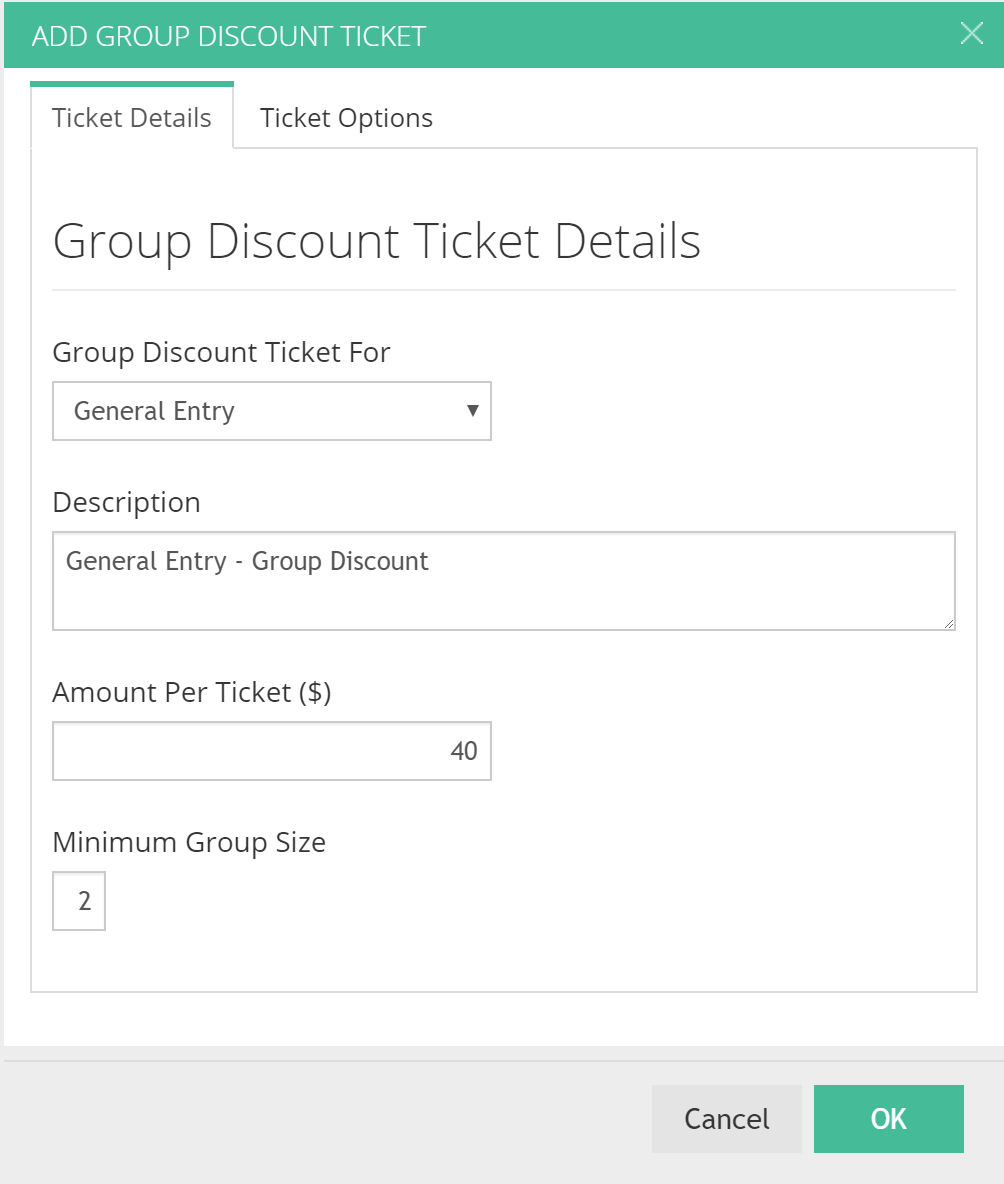
3. Enter the ticket description.
4. Enter the discount price, in this case $40.00. Please note that this amount is the amount per ticket, not the total price for the group.
5. Enter the minimum discount group size. The group discount is applied based on the number of attendees in the one transaction, or registration.
6. Click the “Ok” button to save the group discount ticket.
5. Optional Tickets
Optional tickets, as the name suggests, allows you to add tickets which may or may not be purchased as part of the registration processed.
Follow these steps to add an optional ticket:
1. Click the “Add” drop down in the “Ticket Types” section and select the “Normal Ticket” option.
2. Enter the description and the amount as described in the “Normal Ticket” section above.
3. Click the “Ticket Options” tab to reveal the advanced ticketing options.
4. Change the “Purchase Type” to “Optional” as shown below:
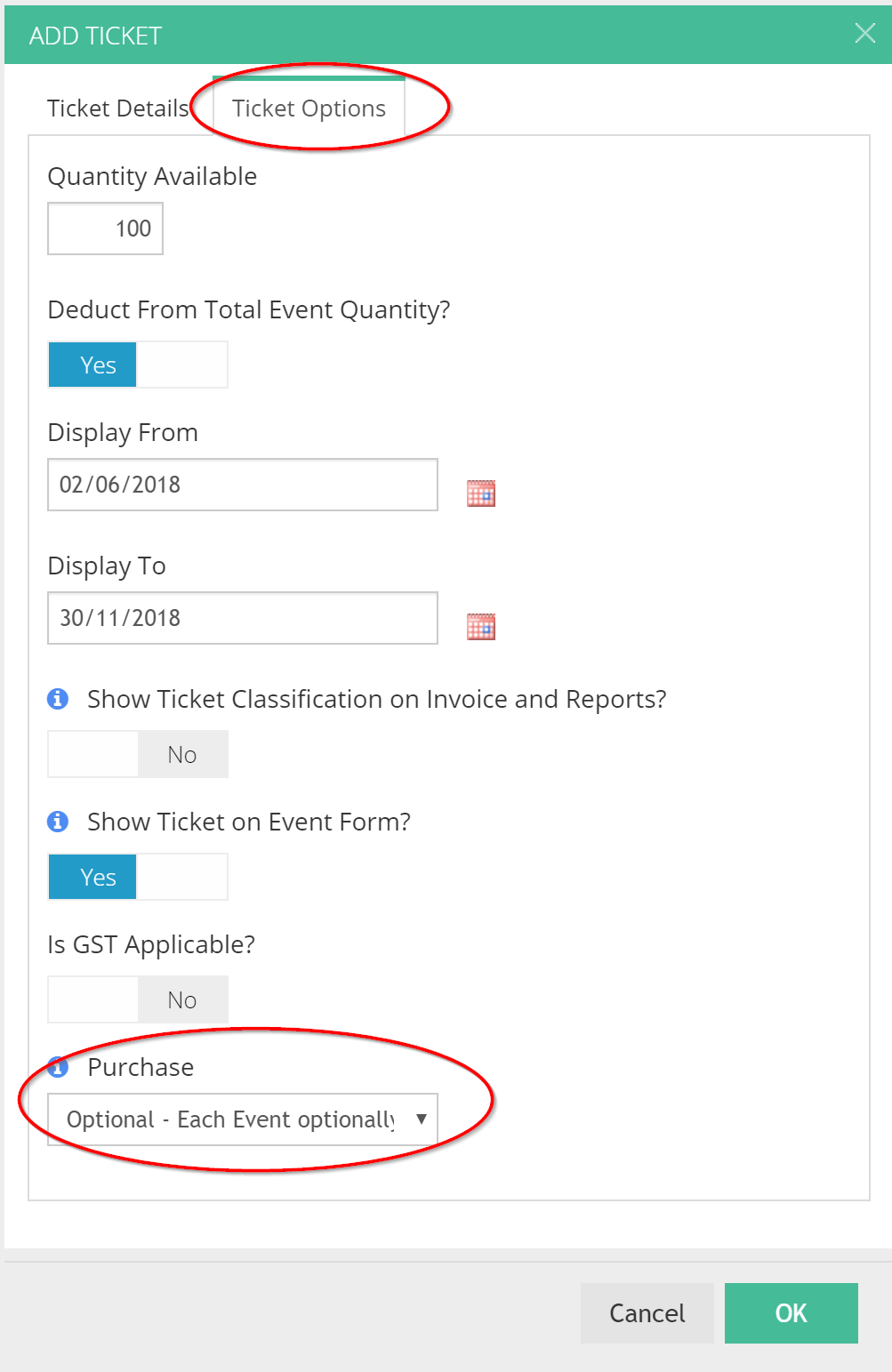
5. Click “Ok” to save the optional ticket.
When the optional ticket is displayed in the registration form, it will be displayed as a checkbox.
Please Note: In some instances, you may not want to allow attendees to register for an event if they have selected on the “Optional” ticket. For example, say you have a conference entry ticket, and then you would like to add an optional “dinner” ticket. In this case, you may not want someone to register for the event by only purchasing a dinner ticket, without selecting the conference entry ticket. To prevent this occurring you need to set the “Deduct From Total Event Quantity” setting to “No”, access via the “Ticket Options” tab for the ticket.
6. Package Tickets
Package tickets allow you to bundle tickets together and offer a multiple purchase discount.
1. To add a package ticket, you must first have entered multiple normal tickets.
2. Click the “Add” button and select the “Package Ticket” option
3. Enter the package ticket description, which would usually contain a list of the tickets contained in the package.
4. Enter the discounted package price.
5. Select the tickets to be included in the package as shown below:
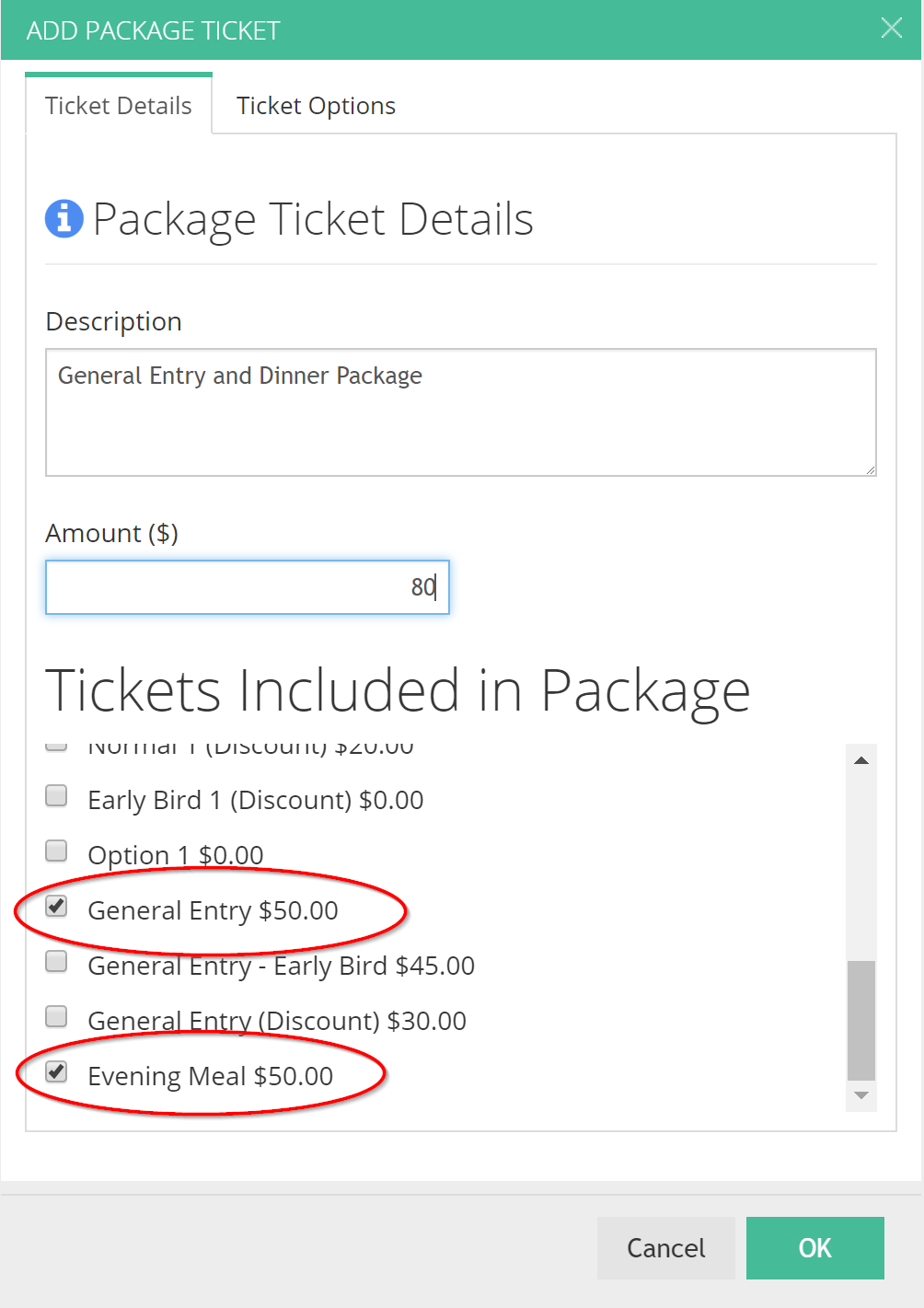
6. Click the “Ok” button to save the newly created package ticket.
One thing to note with package tickets is you may have a situation where you want a ticket to be included in a package, but you don’t want that ticket to be available separate from the package. To achieve this, simply change the setting “Show ticket on registration form?” to “No” in the ticket advanced options:
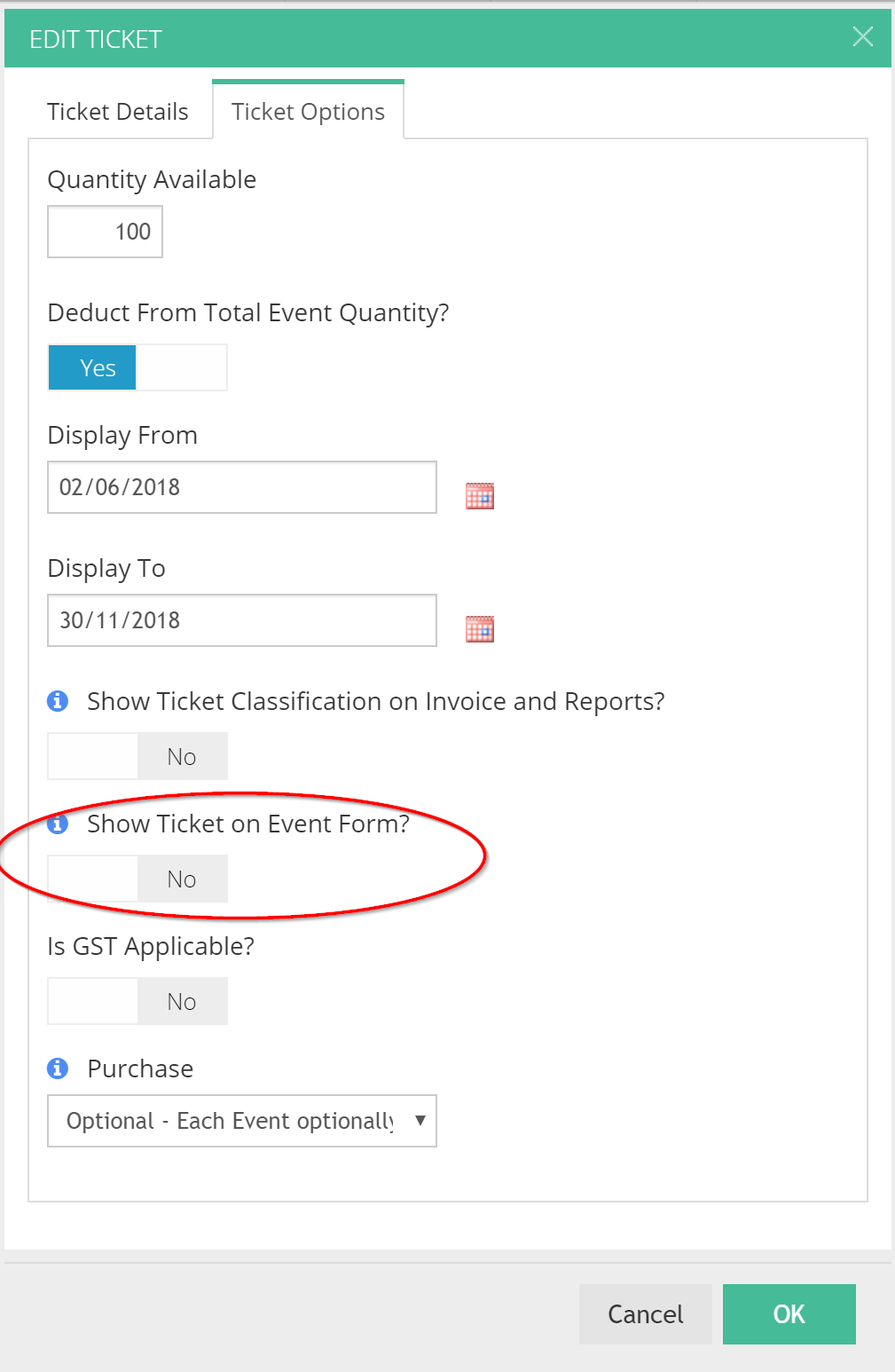
7. Free Tickets
To add free tickets for an event, just add a normal ticket and ensure the “Amount” is left as “$0.00”.
8. Deposit Tickets
Deposit tickets allow you to collect a deposit amount via an instant payment method (eg Credit Card or PayPal) and allow the remainder of the payment to be paid by invoice (eg direct deposit, cheque, etc).
Deposit tickets provide the benefit of providing security that an attendee will complete payment as well as the added benefit of reducing merchant processing fees.
Follow these steps to add a Deposit ticket:
1. You must enter a “Normal” ticket type first. Γö¼├íThis will be used as the ticket on which the deposit ticket is based.
2. After you have added the “Normal” ticket, click the “Add” button and select “Deposit Ticket”. Γö¼├íNote: You can only add deposit tickets if the event has an ‘instant’ payment method (either PayPal or Credit Card).
3. Select the ticket on which you want the deposit ticket to be based (in the case below, the “General Entry” ticket has been selected:
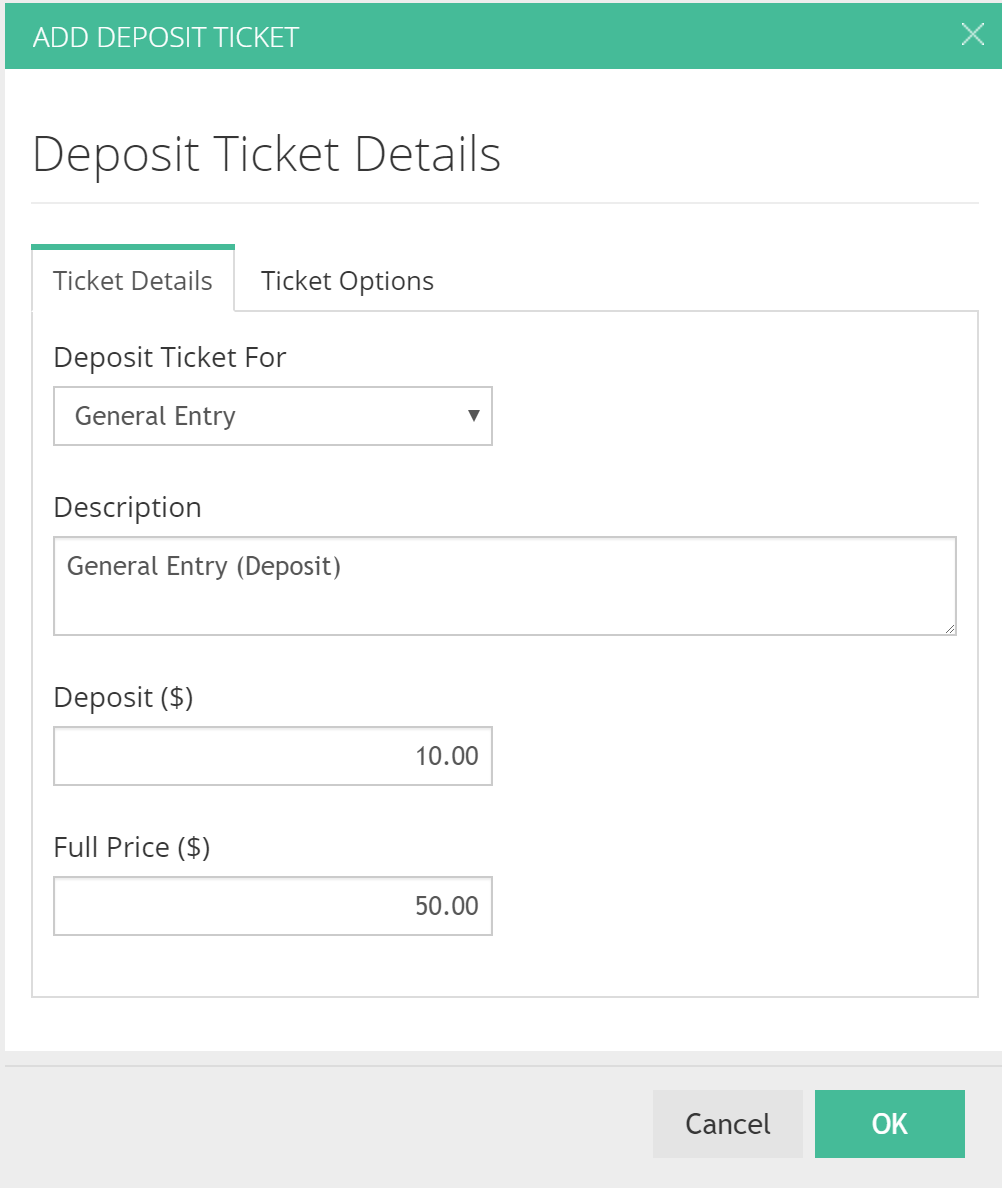
4. Enter the ticket description. It is important that you make it clear to the registrant that this is a deposit only.
5. Enter the deposit amount, in this case $10.00
6. Lastly, enter the full price of the ticket (will default to the selected reference ticket) and then click the “Ok” button.
On the registration form, registrants will be able to select the deposit ticket and pay by credit card or PayPal (depending on your payment options configured).
Once payment is completed, they will be presented with an invoice detailing the amount outstanding with your instructions on how to complete payment (direct deposit, cheque etc).
Once the final payment has been made, the ticket will be converted into the original, full price ticket for which this ticket was made to be a deposit.
9. Contact Group Tickets
A separate post detailing how to use Contact Group Tickets can be found here: