It is common for event organisers holding dinners to need to collect the dietary requirements for each dinner guest.
This is an opportunity to demonstrate some of the questionnaire capability of Event Gate.
1. Edit the event you wish to add the dietary requirements question.
2. Navigate to the “Attendee Details” tab.
3. Click the “Add Detail Item” menu and select “Add a Question”:
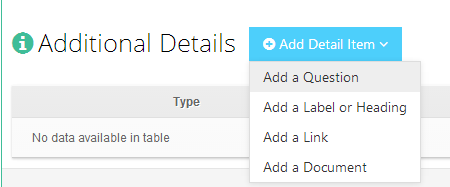
4. Add a “Yes/No” question type, enter the question text and set the question to be compulsory, to ensure that no attendees leave this question unanswered.
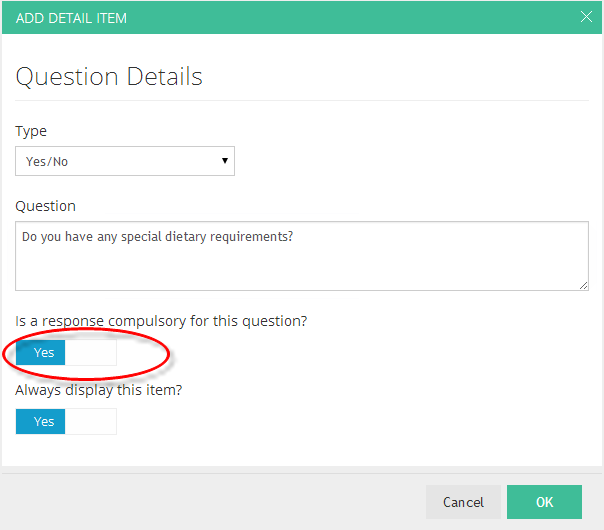
5. Ok, so now we know if our attendee has any dietary requirements, but we need to know what they are. Γö¼├íTo do this we add a second question, which will be a dropdown list question. Γö¼├íHowever, we only want to display this second question if the attendee has answered “Yes” to the question of having special dietary requirements. Γö¼├íThe key to achieve this behaviour is to choose “No” to the “Always display this item” option, then selecting “Yes” to the “Show this item depending on a previous response” option and then selecting the appropriate question and response combination for which you would like this question to be displayed. Γö¼├íSee below:

6. Now we have a list of common dietary requirements to save our attendees from manually entering their special dietary requirements. Γö¼├íBut what if they choose “Other”? We will need to ask another question to capture any special requirements that are not listed. Γö¼├íTo capture larger amounts of information we can use the “Multi-Line Textbox”. Γö¼├íThis question will only be displayed if the attendee select “Yes” to the first question and select “Other” from the second question.
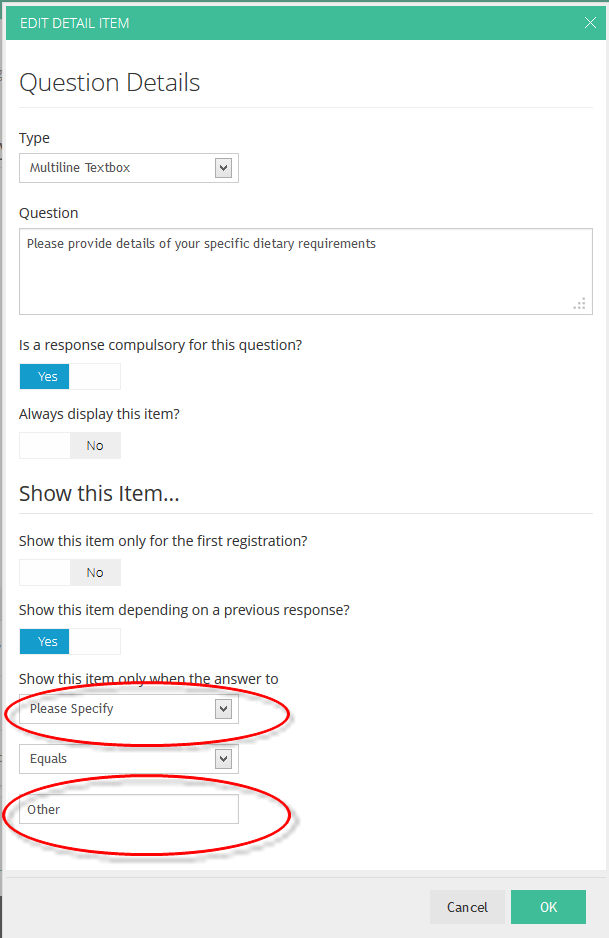
The key to providing a great registration experience is to reduce the time required for your attendees to register for your event, while still making sure you capture enough information to ensure you can provide tailor your event to your attendees needs. Γö¼├íOne way this can be achieved is by only displaying questions that areΓö¼├írelevantΓö¼├íto the attendee. Γö¼├íUsing the method described above, the vast majority of attendees will just need to click “No” to the question to proceed to the next question. Γö¼├íMost attendees with special dietary needs just need to select from the common list, while a small minority will need to enter their specific needs (but they will beΓö¼├ígratefulΓö¼├íthat you have provided facility for them to do so).
This tutorial provides the general guidelines, not just for adding dietary requirements questions, but for added any questions you require for your event.
Your attendees responses can be view from the downloaded attendees report.